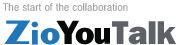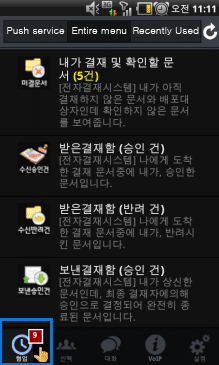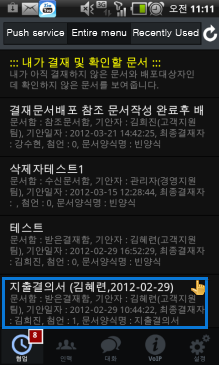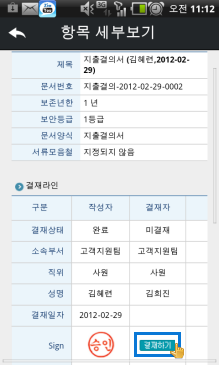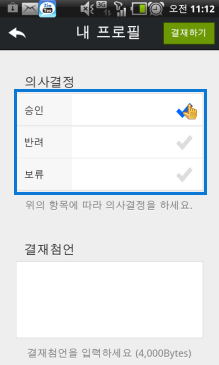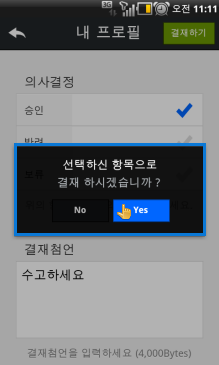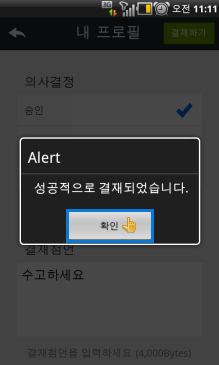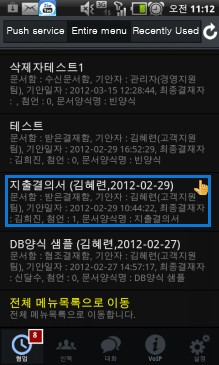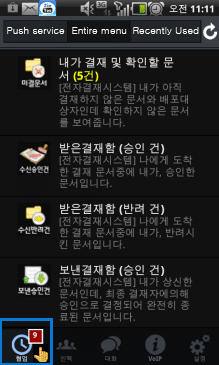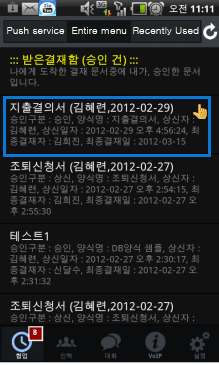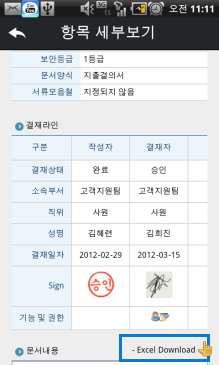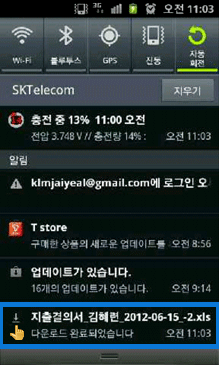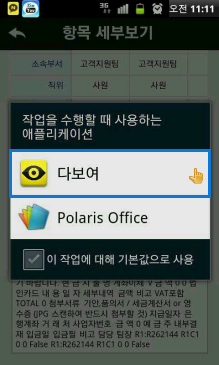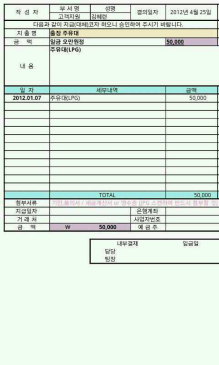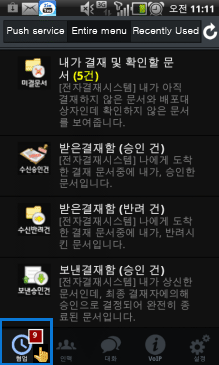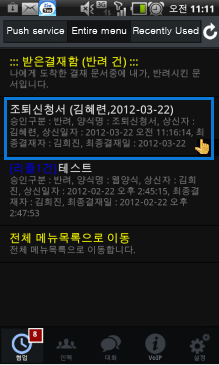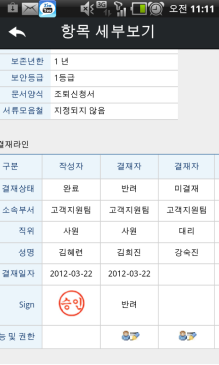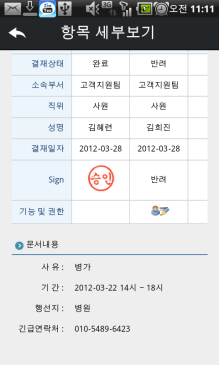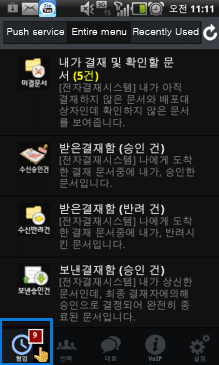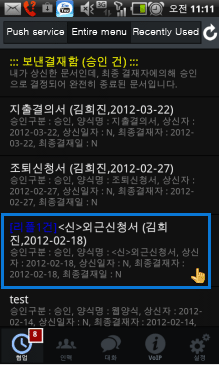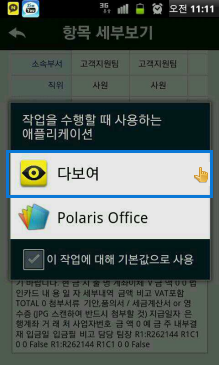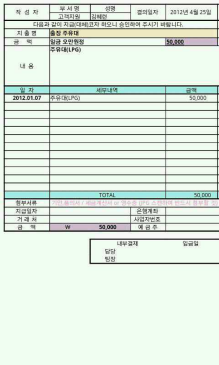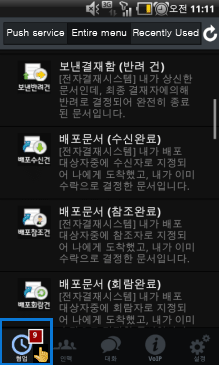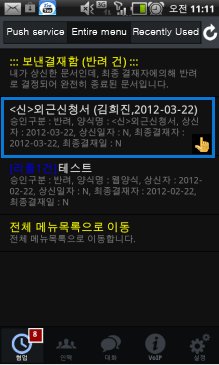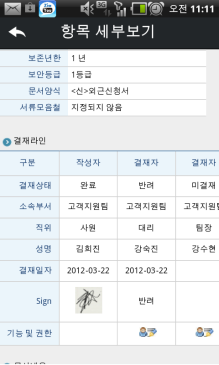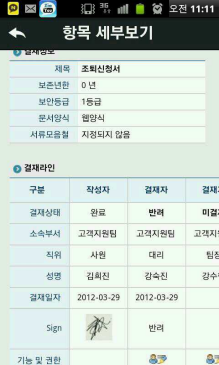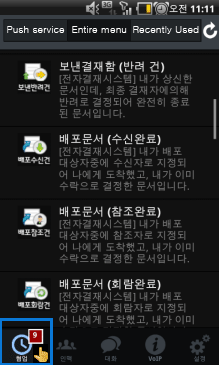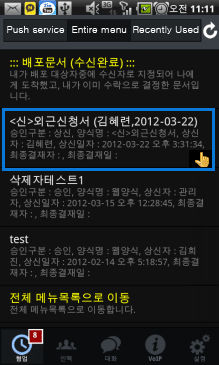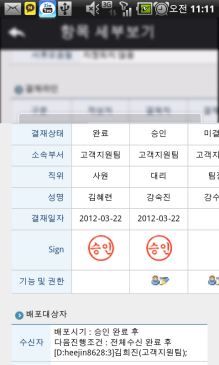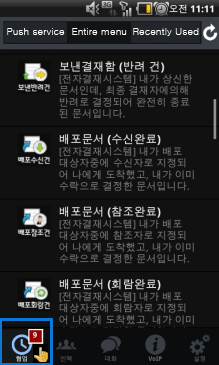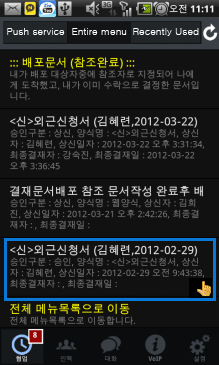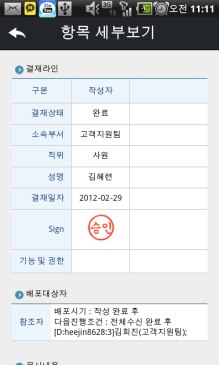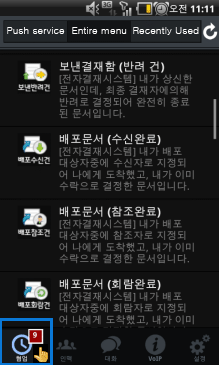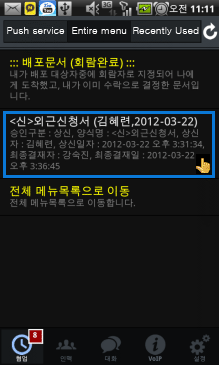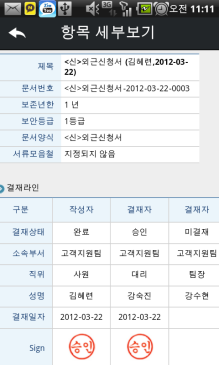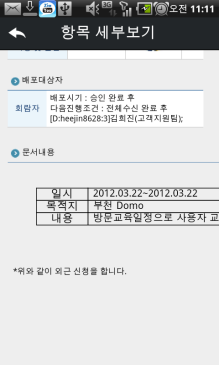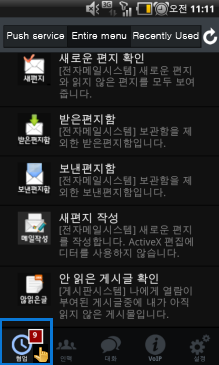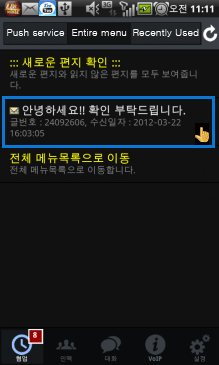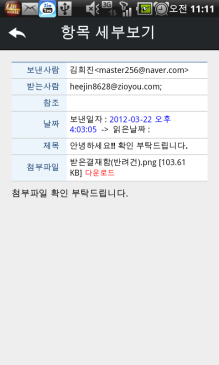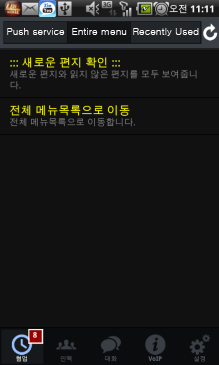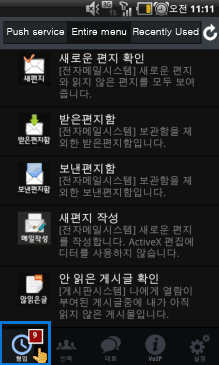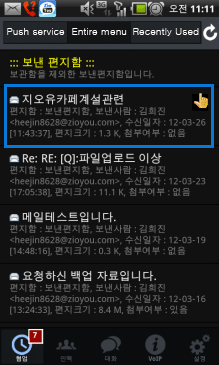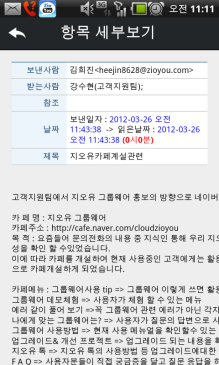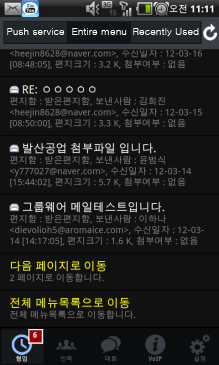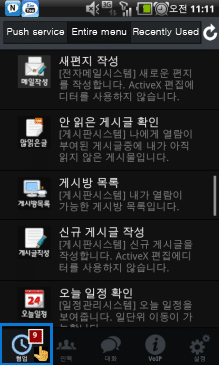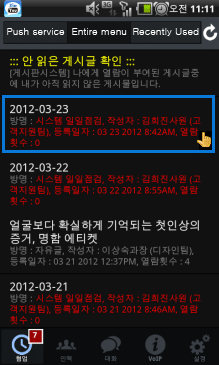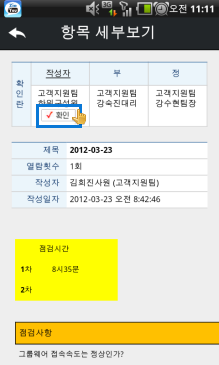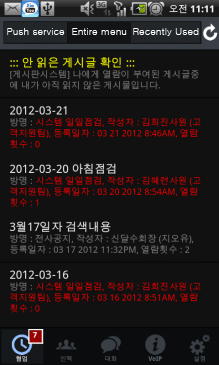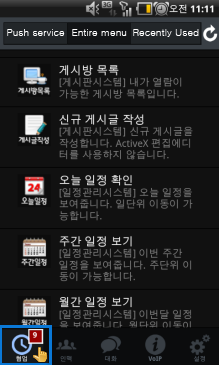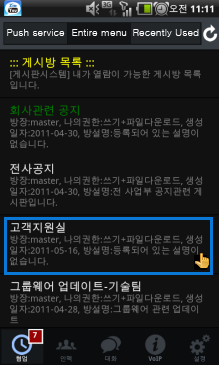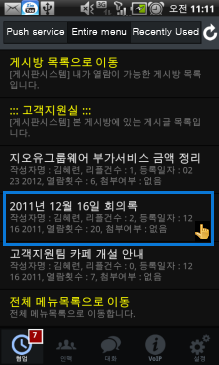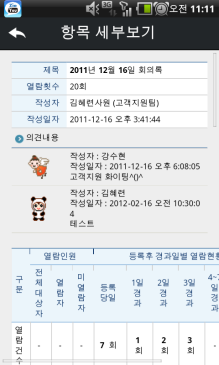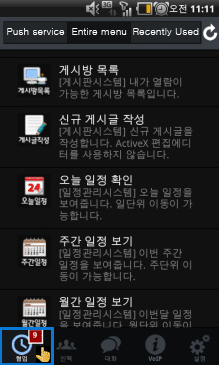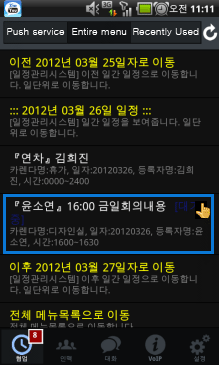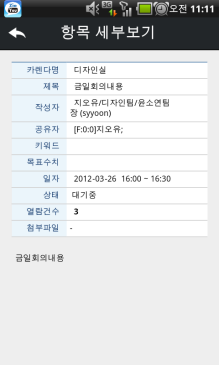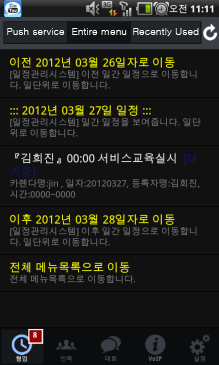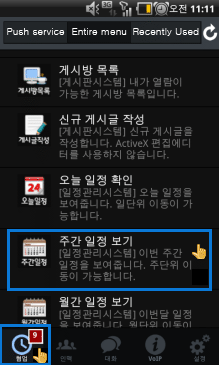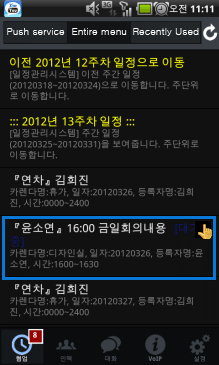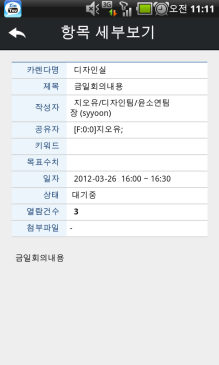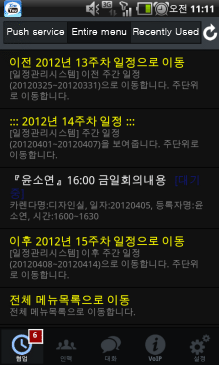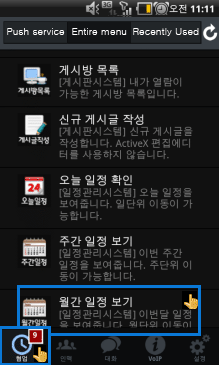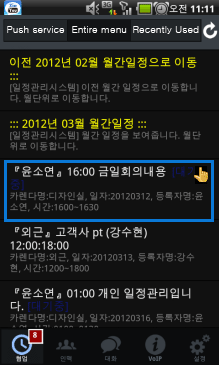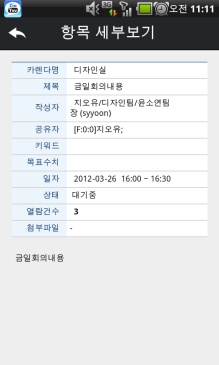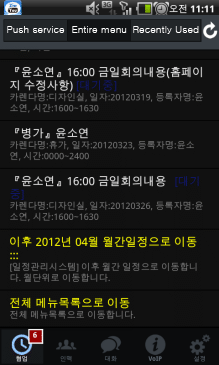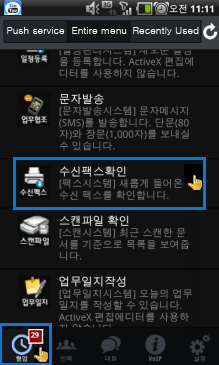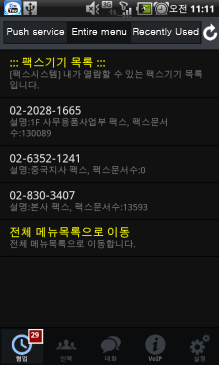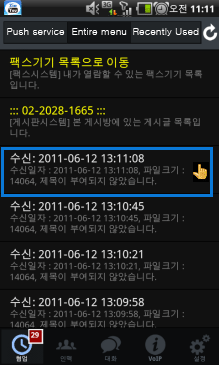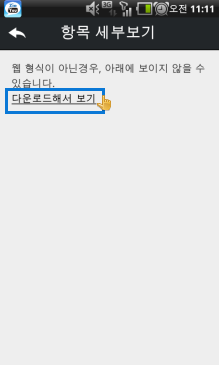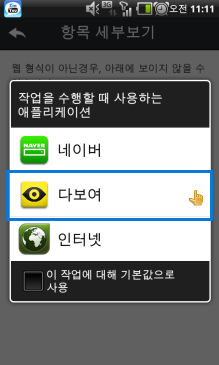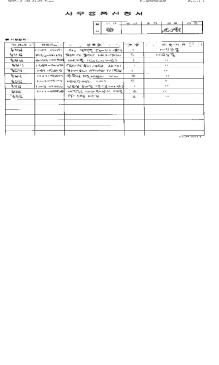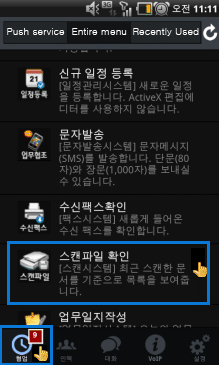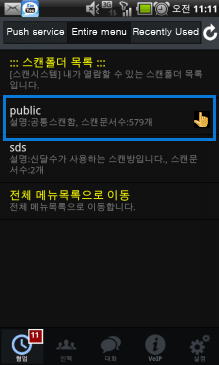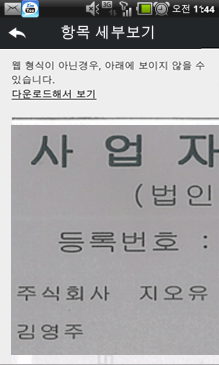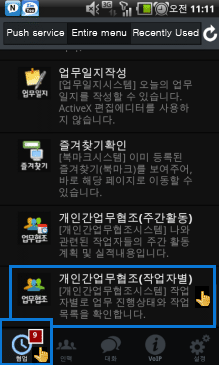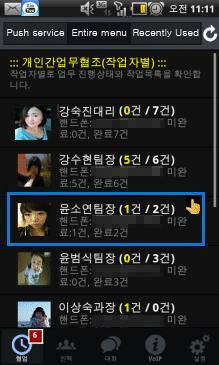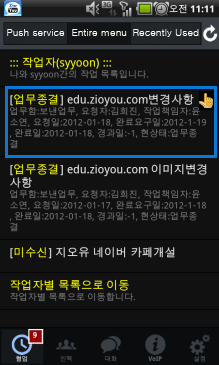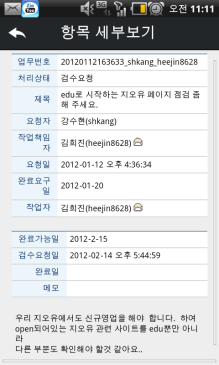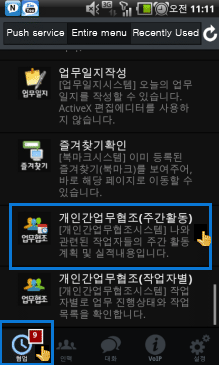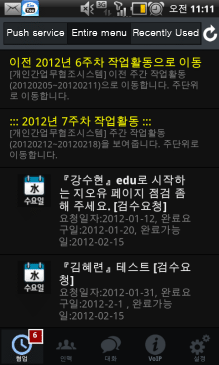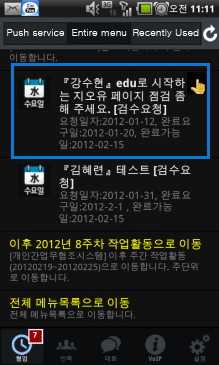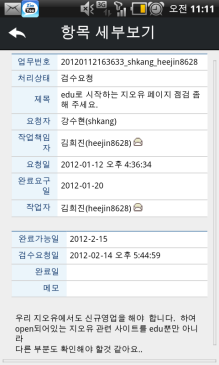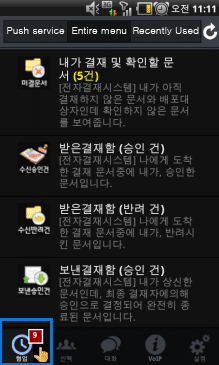 |
 |
Click the colaborationtab at the bottom.
Scroll down on the entire menu of collaboration tab and click "My approval and verify documents". |
|
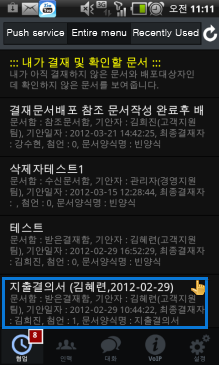 |
 |
Check "My approval and verify documents".
Check the new arrival approval and verify documents and click. |
|
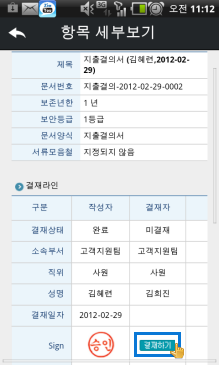 |
 |
Click approval.
Check the contents of approval documents and click approval. |
|
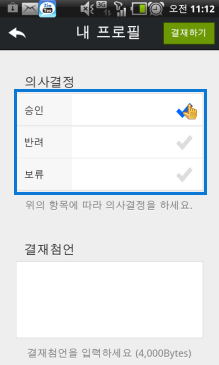 |
 |
Make decision on approval window for decision.
Decision of Approval / Reject / hold for approval documents, and additional approval is available. |
|
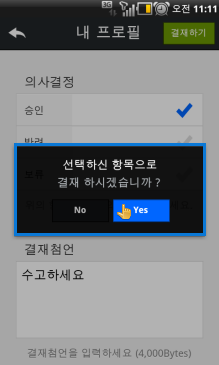 |
 |
Do you want to approve?
Recheck confirmation window for approval when you click to approval. |
|
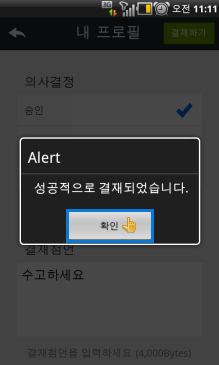 |
 |
It has been approved successfully.
Approval completion message is popped up. |
|
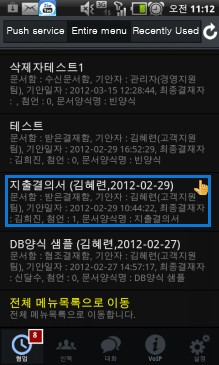 |
 |
The list of "My approval and verify documents" will be reduced.
Approved or confirmed documents are excluded from the list. |
|
|
|
 Received approval documents Received approval documents |
|
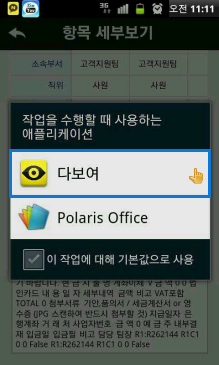 |
 |
Click to download "Daboyeo" app.
Download contents using "Daboyeo" app. |
|
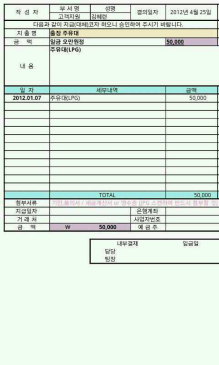 |
 |
Verify the contents of the downloaded approval document .
Possible to check the downloaded Excel file from "Daboyeo" app. |
|
|
|
|
 Received reject documents Received reject documents |
|
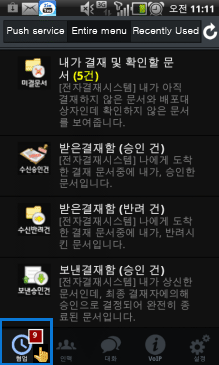 |
 |
Click the colaboration tab at the bottom.
Scroll down on the entire menu of collaboration tab and click "Received reject documents". |
|
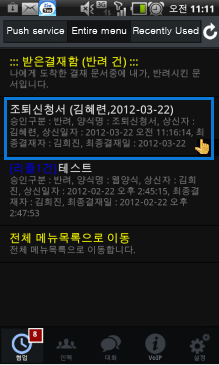 |
 |
Check the newly arrived reject documents.
Check newly arrived reject documents and click it. |
|
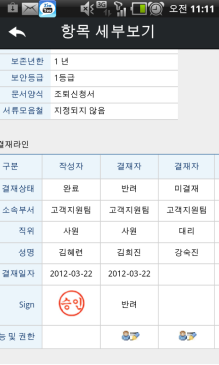 |
 |
Check the reject contents of the reject document.
Check the detail contents of reject documents. |
|
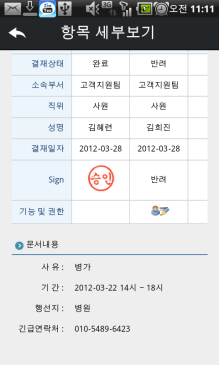 |
 |
Check the contents of the reject document.
Scroll down to view item details directly to check the content of the body. |
|
|
 Sent approval documents Sent approval documents |
|
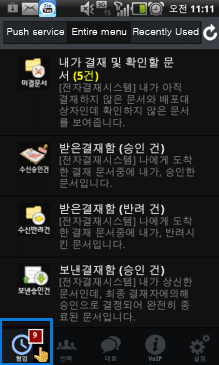 |
 |
Click the colaboration tab at the bottom.
Scroll down on the entire menu of collaboration tab and click "Sent approval documents". |
|
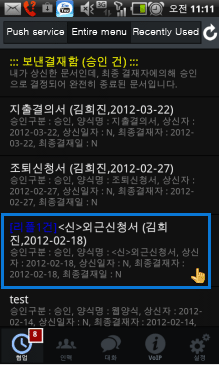 |
 |
Click the approval documents of sent approval documents.
Check newly arrived documents and click it. |
|
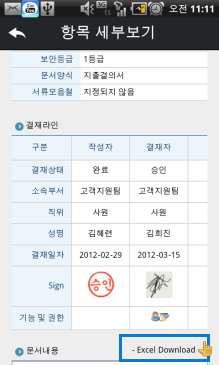 |
 |
Check the approval contents of the document.
Check the detail contents of approval documents. |
|
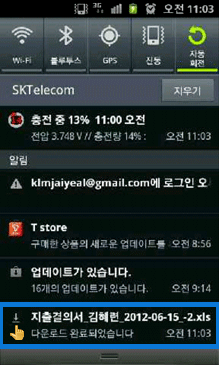 |
 |
Click to download "Daboyeo" app. Download contents using "Daboyeo" app |
|
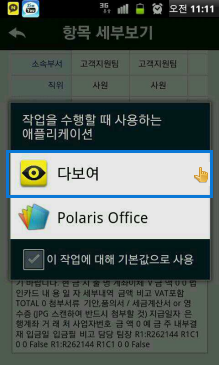 |
 |
Click to download "Daboyeo" app.
Download contents using "Daboyeo" app |
|
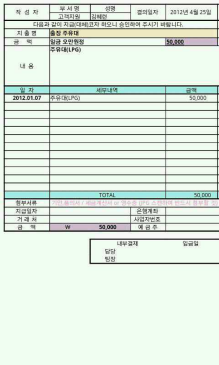 |
 |
Verify the contents of the downloaded approval document .
Possible to check the downloaded Excel file from "Daboyeo" app. |
|
|
|
|
 Sent reject documents Sent reject documents |
|
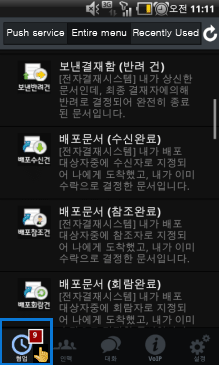 |
 |
Click the colaboration tab at the bottom.
Scroll down on the entire menu of collaboration tab and click "Sent reject documents". |
|
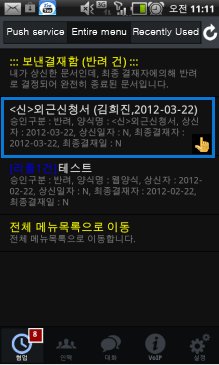 |
 |
Check the reject document of sent reject documents.
Check newly arrived reject documents and click it. |
|
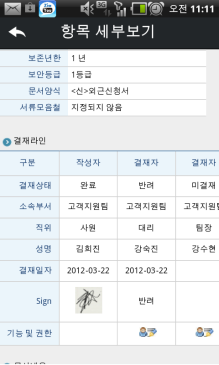 |
 |
Check the reject contents of the reject document.
Check the detail contents of reject documents. |
|
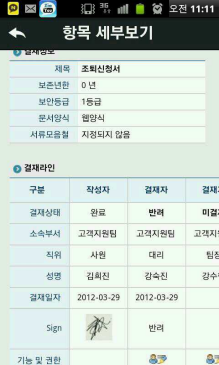 |
 |
Check the contents of the reject document.
Scroll down to view item details directly to check the content of the body. |
|
|
 Distribute reception documents Distribute reception documents |
|
|
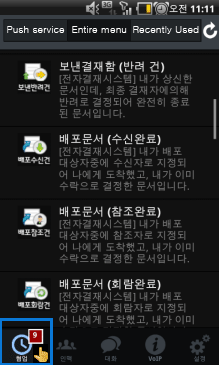 |
 |
Click the colaboration tab at the bottom.
Scroll down on the entire menu of collaboration tab and click the "Distribute reception documents". |
|
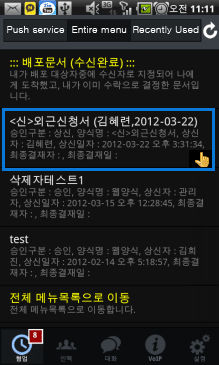 |
 |
Check the "Distribute reception documents" from the lists.
Check the "Distribute reception documents" from the lists and click the documents in order to check the contents. |
|
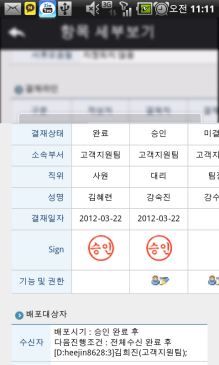 |
 |
Check the contents of "Distribute reception documents"
Check the detail contents of the distribute document is available. |
|
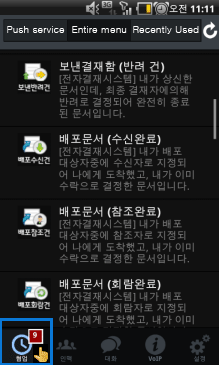 |
 |
Now! Let's shake together.
Shaking your phone according to setting after checking the document, it is possible to move to collaboration menu automatically. |
|
|
 Distribute reference documents Distribute reference documents |
|
|
 Distribute circulate documents Distribute circulate documents |
|
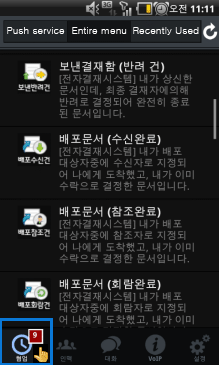 |
 |
Click the colaboration tab at the bottom.
Scroll down on the entire menu of collaboration tab and click the "Distribute circulate documents". |
|
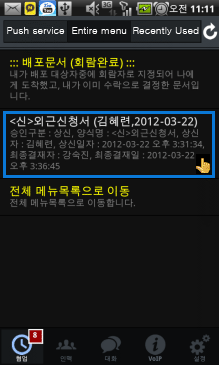 |
 |
Check the "Distribute circulate documents" from the lists.
Check the "Distribute circulate documents" from the lists and click the documents in order to check the contents |
|
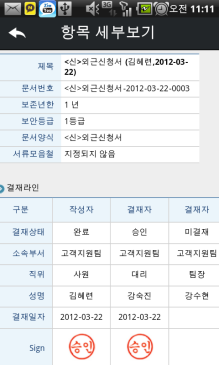 |
 |
Check the contents of "Distribute circulate documents".
Check the detail contents of the distribute document is available. |
|
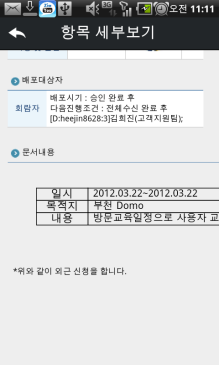 |
 |
Check the contents of the distribute document.
Scroll down to view item details directly to check the content of the body. |
|
|
 New email New email |
|
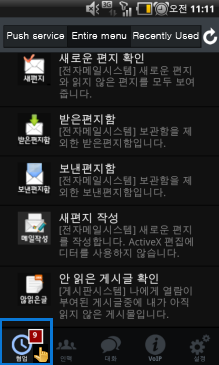 |
 |
Click the colaboration tab at the bottom.
Scroll down on the entire menu of collaboration tab and click the "New email". |
|
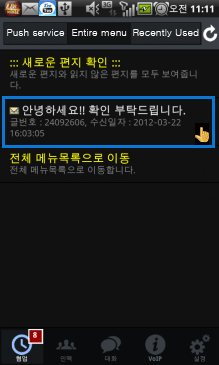 |
 |
Check a list of "New email".
Checking a list of "New email", and click on the email to view the contents. |
|
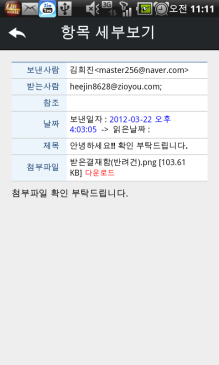 |
 |
Check the contents of the email.
Download of the contents and attachments is available. |
|
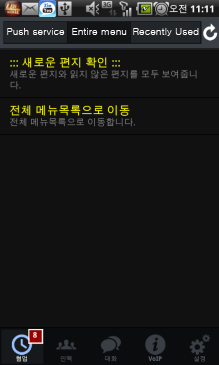 |
 |
Confirming a email, it will be excluded from the list of "New email".
Possible to check that confirmed email is disappeared from the list of identified saepyeonjineun is possible. |
|
|
|
|
|
|
|
 Received email Received email |
|
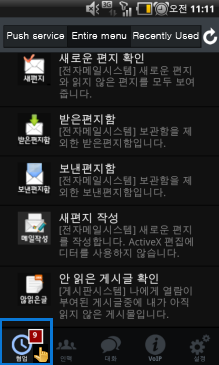 |
 |
Click the colaboration tab at the bottom.
Scroll down on the entire menu of collaboration tab and click the "Received email". |
|
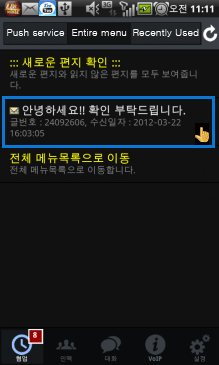 |
 |
Check a list of "Received email".
Checking a list of "Received email", and click on the email to view the contents. |
|
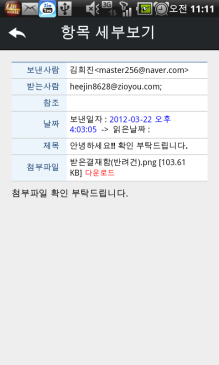 |
 |
Check the contents of the email.
Download of the contents and attachments is available. |
|
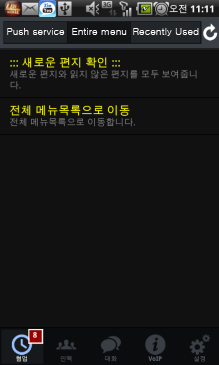 |
 |
Check the email page-by-page.
Mail can be checked by moving to page by page. |
|
|
 Sent email Sent email |
|
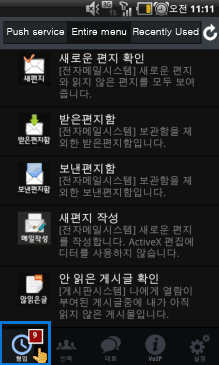 |
 |
Click the colaboration tab at the bottom.
Scroll down on the entire menu of collaboration tab and click the "Sent email". |
|
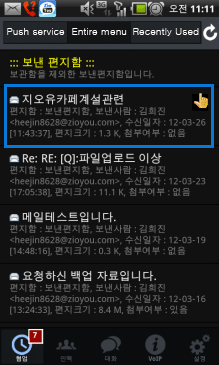 |
 |
Check a list of "Sent email".
Checking a list of "Sent email", and click on the email to view the contents. |
|
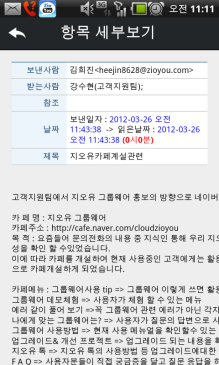 |
 |
Check the contents of the email.
Check the contents of the email. |
|
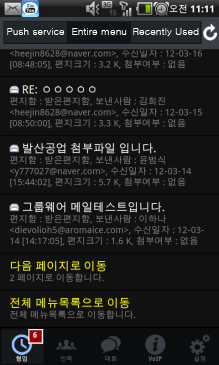 |
 |
Check the email page-by-page.
Mail can be checked by moving to page by page. |
|
|
 Unread Posts Unread Posts |
|
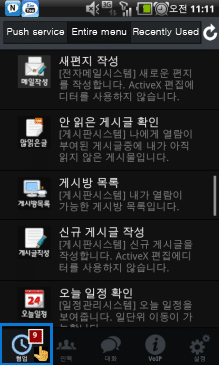 |
 |
Click the colaboration tab at the bottom.
Scroll down on the entire menu of collaboration tab and click the "Unread Posts". |
|
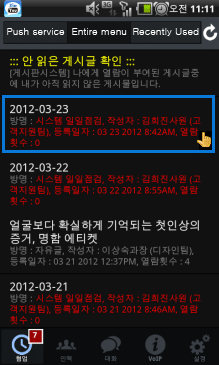 |
 |
Check a list of "Unread Posts".
View of only "Unread Posts" is available. |
|
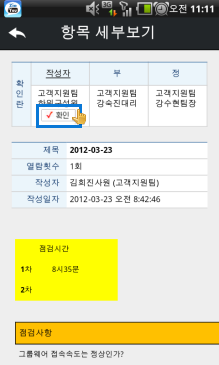 |
 |
Check the contents of the "Unread Posts".
Check the contents of the "Unread Posts". |
|
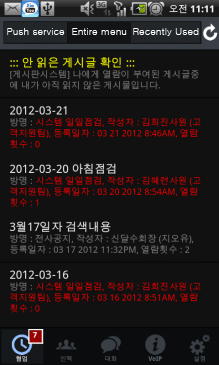 |
 |
Confirmed post will be excluded from the list.
Confirmed post will be excluded from the list. |
|
|
 List of post rooms List of post rooms |
|
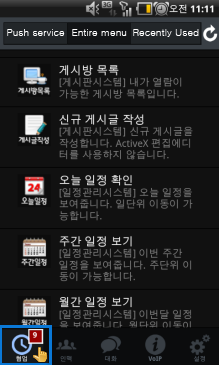 |
 |
Click the colaboration tab at the bottom.
Scroll down on the entire menu of collaboration tab and click the "List of post rooms". |
|
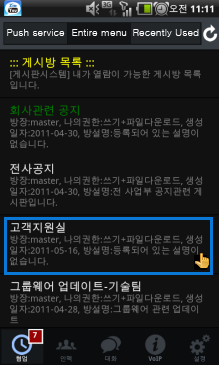 |
 |
Check a "List of post rooms".
Viewing for the same lists of groupware and post room is available. |
|
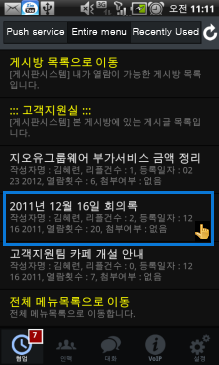 |
 |
Move to a detail category of the post room lists.
Check the post room lists with moving a detail category. |
|
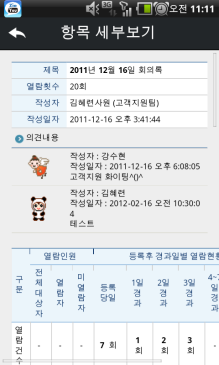 |
 |
Check the contents of post room lists.
Possible to check for various information such as the contents, read persons, statistics, and etc. |
|
|
 Schedule for today Schedule for today |
|
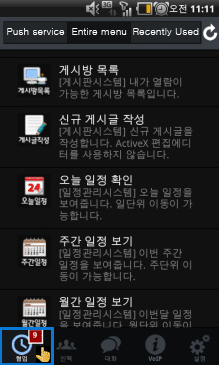 |
 |
Click the colaboration tab at the bottom.
Scroll down on the entire menu of collaboration tab and click the "Schedule for today". |
|
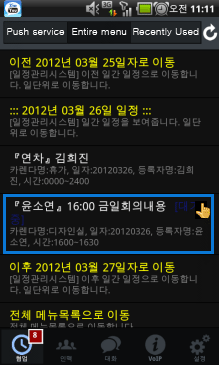 |
 |
Check the schedule registered on a daily basis.
Check the schedule registered on a daily basis. |
|
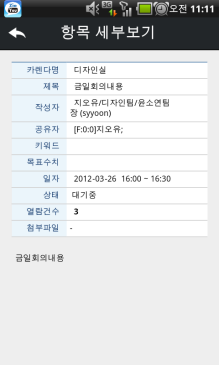 |
 |
Check the contents of schedules for today.
Possible to check for detail view by clicking the registered schedule for today. |
|
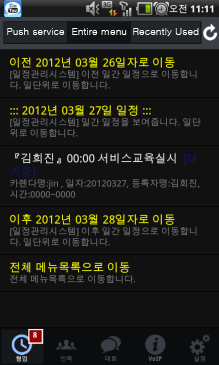 |
 |
Preview of the "Schedule for today" is available.
Date can be moved to check the schedule in advance. |
|
|
 Weekly schedule Weekly schedule |
|
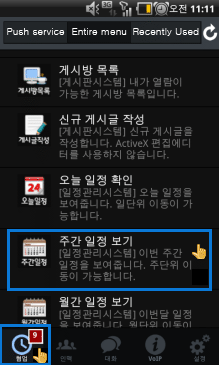 |
 |
Click the colaboration tab at the bottom.
Scroll down on the entire menu of collaboration tab and click the "Weekly schedule". |
|
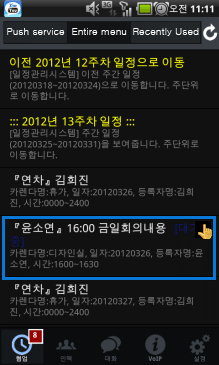 |
 |
Check the schedule registered on a weekly basis.
Check the schedule registered on a weekly basis. |
|
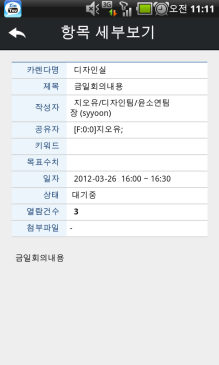 |
 |
Check the contents of "Weekly schedules."
Possible to check for detail view by clicking the registered "Weekly schedule".. |
|
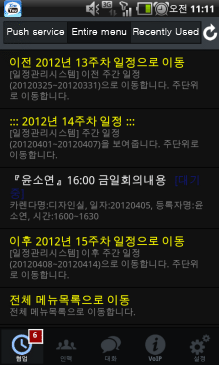 |
 |
Preview of the schedule is available.
Possible to check the schedule by moving to the specific schedule. |
|
|
 Monthly schedule Monthly schedule |
|
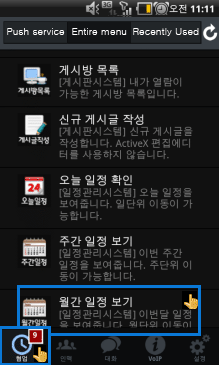 |
 |
Click the colaboration tab at the bottom.
Scroll down on the entire menu of collaboration tab and click the "Monthly schedule". |
|
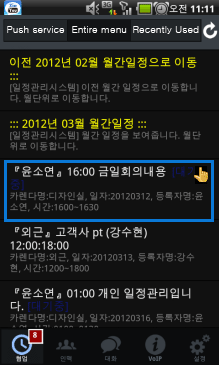 |
 |
Check the schedule registered on a monthly basis.
Check the schedule for the specific month is available |
|
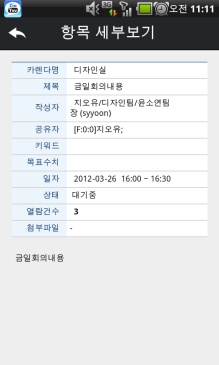 |
 |
Click the scheduel to check the contents.
Possible to check for detail view by clicking the registered "Monthly schedule". |
|
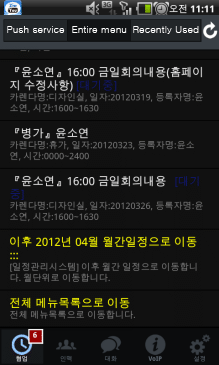 |
 |
Preview of the "Monthly schedule" is available.
"Monthly schedule" can be moved to check the schedule in advanced monthly. |
|
|
 Receiving fax Receiving fax |
|
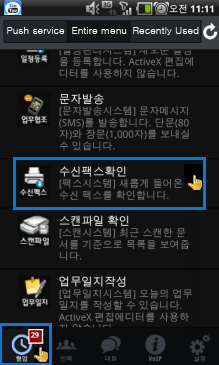 |
 |
Click the colaboration tab at the bottom.
Click the "Receiving fax" on the entire menu of collaboration tab. |
|
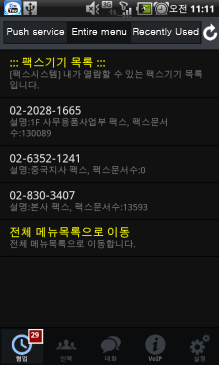 |
 |
Make sure the fax list.
Click the fax lists to check. |
|
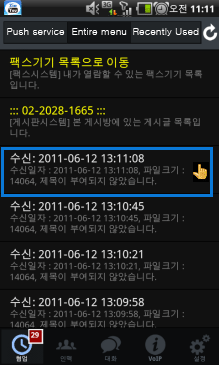 |
 |
Click the fax to check.
Click the fax to check |
|
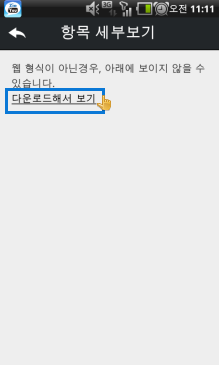 |
 |
View item details.
If details not visible in the view screen, click the "download for view". |
|
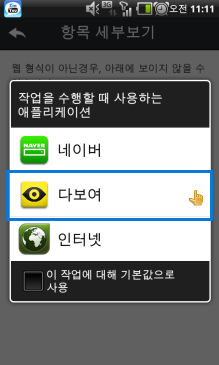 |
 |
Run "Daboyeo" apps.
Download with using "Daboyeo" apps. |
|
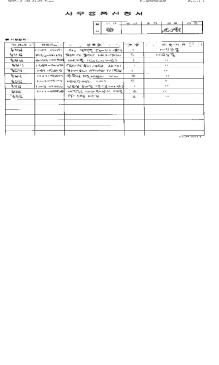 |
 |
Check the contents of fax.
Check the contents of fax with using "Daboyeo" apps. |
|
|
|
|
 Scan files Scan files |
|
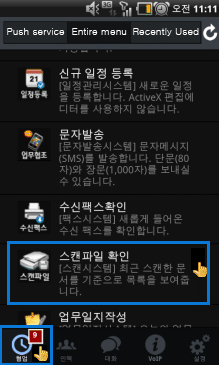 |
 |
Click the colaboration tab at the bottom.
Scroll down on the entire menu of collaboration tab and click the "Scan files" |
|
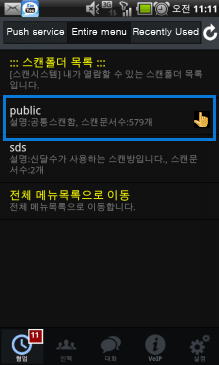 |
 |
Make sure the list of scan box.
Click the scan box including scanned documents. |
|
 |
 |
Click the scanned document.
Check the lists of scanned documents in scan box. |
|
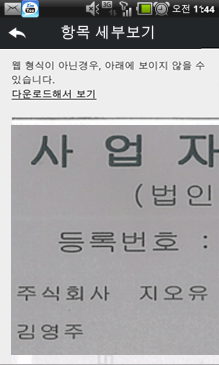 |
 |
Make sure the scanned document.
Click the scanned document. |
|
|
 P2P Job(Activity) P2P Job(Activity) |
|
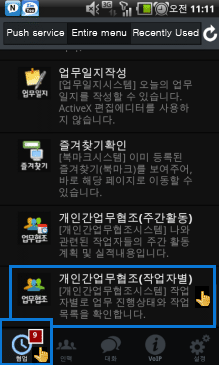 |
 |
Click the colaboration tab at the bottom.
Click the "P2P Job(Activity)" on the entire menu of collaboration tab. |
|
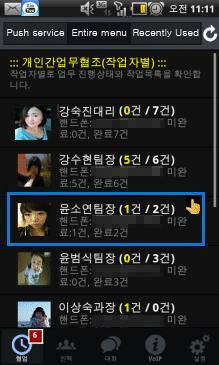 |
 |
Check the weekly work activities.
Check the weekly work activities of 2012. |
|
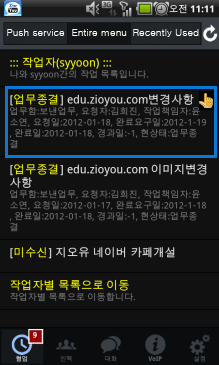 |
 |
Preview of the weekly work activities is available.
Weekly work activities can be moved to check the work status in advanced. |
|
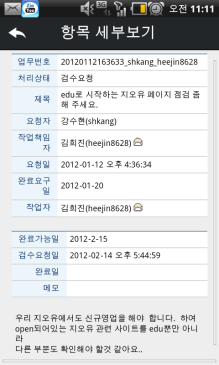 |
 |
Make sure the work by clicking
The history of the work that you should check can be confirmed directly by clicking. |
|
|
 P2P Job(Worker) P2P Job(Worker) |
|
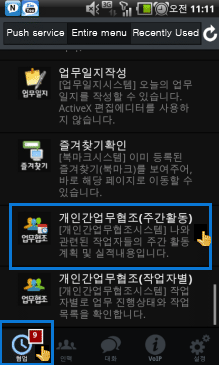 |
 |
Click the colaboration tab at the bottom.
Click the "P2P Job(Worker)" on the entire menu of collaboration tab. |
|
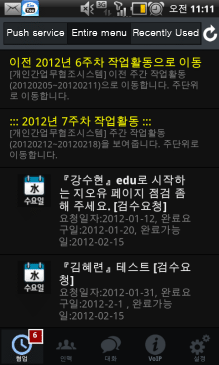 |
 |
Click the worker.
Click on the worker that want to check. |
|
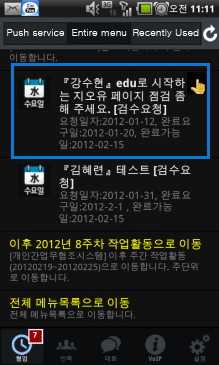 |
 |
Make sure the work lists.
Check the work lists of the worker. |
|
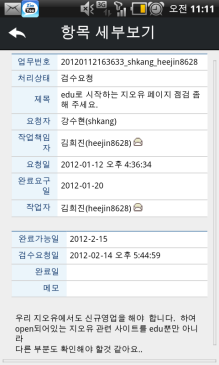 |
 |
Click the work that want to check.
The work of "P2P Job(Worker)" should check can be confirmed directly by clicking. |
|
|
|
|